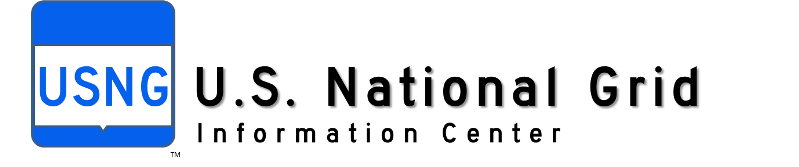
ArcGIS USNG & Lat-Long Scroll Readout
USNG & Lat-Long readout detailed instructions
![]()
This USNG readout in ArcGIS Server Web app works only if your underlying map is in a geographic coordinate system and not in a projected coordinate system.
First download these javascript files. Note that display_mapcoords.js is modified from the one available in the Add Map coordinate Display walkthrough. The second javascript is provided as is from Larry Moore’s USNG Google Maps Mashup.
“Note: A significant bug, affecting MGRS-to-lat/lng calculations in the first grid zone north of the equator, was discovered in the USNG.js module in December 2008” – Larry Moore. The corrected script is available below obtained from Larry’s Website -Subu
![]()
| display_mapcoords.js |
| usng.js |
Attention: Step 5 & 6 of ESRI’s Walkthrough
![]()
In step 5 of the walkthrough, Add the following code in addition to what is listed there.
var latlng=[];
function toUSNG(lat, lng, precision) {
var latlngout = document.getElementById(‘latlngout’);
latlngout.innerText = latlngout.textContent = LLtoUSNG(lat, lng, precision);
}
function showLL(lng, lat) {
// window.status = “Long: ” + lng + ” Lat: ” + lat ;
var lngout = document.getElementById(“Label_X”);
var latout = document.getElementById(“Label_Y”);
lngout.innerText = lngout.textContent = lng ;
latout.innerText = latout.textContent = lat ;
}
<script language=”javascript” type=”text/javascript” src=”javascript/usng.js”></script>
Do remember to create three label controls – one for longitude called Label_X, one for latitude called Label_Y and one for USNG called “latlongout”.
In step 6 of the walkthrough, Use the display_mapcoords.js provided at the top of the page instead of the one in the walkthrough.